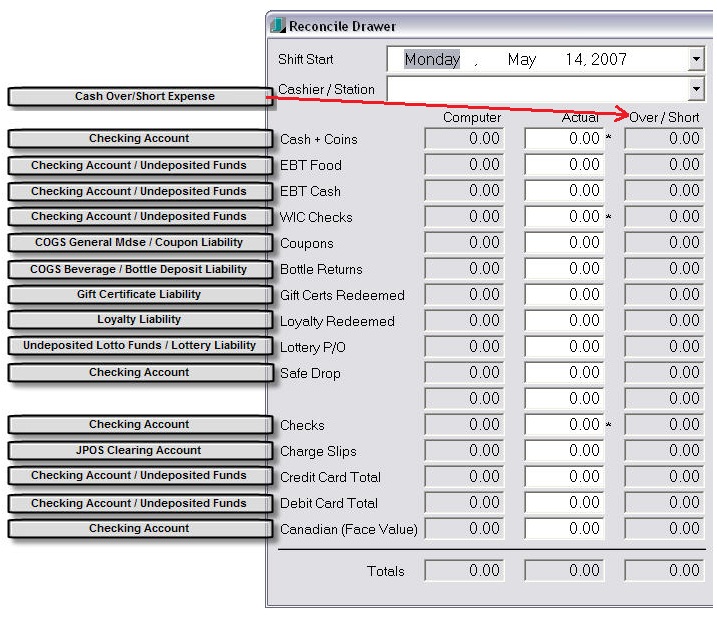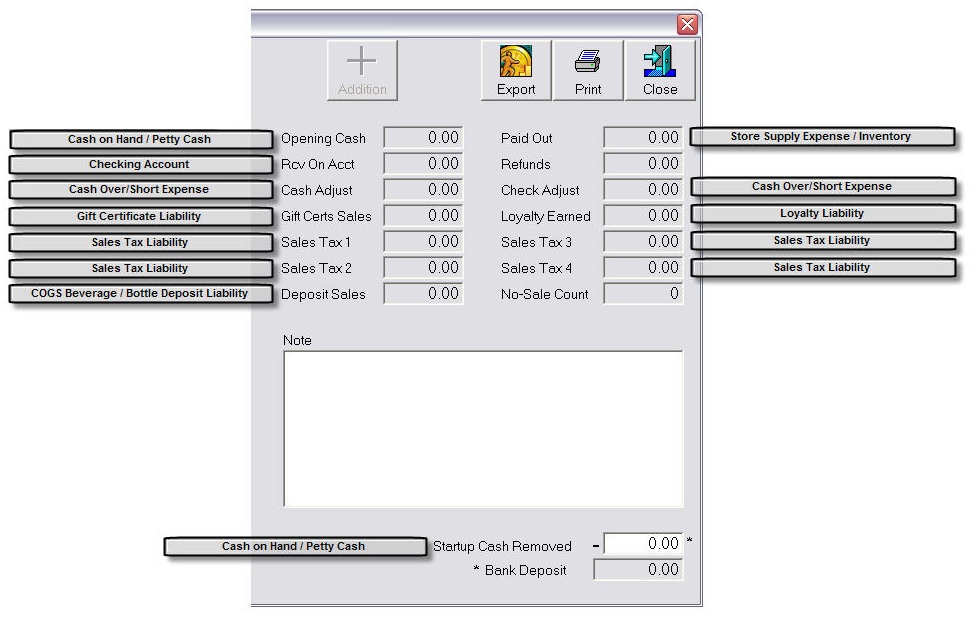JPOS QuickBooks Integration
Linking Departments to QuickBooks Accounts - In JPOS BackOffice, click the
Items button > click the Dept List button > right click on a department in
the list then select Link to QuickBooks Accounts. On the dialog box that appears,
you will select three accounts for the department you are linking. Each department
in JPOS will be linked with a Sales account, Cost of Goods Sold account and an Inventory
account. You may elect to link more than one JPOS department to a single QuickBooks
account.
Linking Reconcile Drawer Report to QuickBooks Accounts - In JPOS BackOffice,
click the Register button > click the Reconcile Drawer button > right click
on each field label starting with Cash + Coins. The QuickBooks Account Link dialog
box will appear. Select the QuickBooks account you want to link to. If the account
does not already exist in QuickBooks list of accounts, then switch to QuickBooks
to create it, then return to JPOS and click on the Refresh List button in the QuickBooks
Account Link dialog box. The new account will now appear in the list and may be
selected. Each of the following field labels must be linked to QuickBooks in order
to successfully send the Reconcile Drawer report to QuickBooks: Cash + Coins, EBT
Food, EBT Cash, WIC Checks, Coupons, Bottle Returns, Gift Certs Redeemed, Loyalty
Redeemed, Misc Tender1, 2 and 3 (these three may have been re-named by you already,
Checks, Charge Slips, Credit Card Total, Debit Card Total, Canadian (Face Value),
and finally Over / Short. The Over / Short label is located at the top of the 3rd
column.
The images below (provided by Bob Schimp of Swottech Technology Solutions) show
suggested links from JPOS to QuickBooks. You may wish to consult your accountant
before making these changes.