JPOS User Setup
The User Setup program is used to set employee access to the various JPOS programs
and to optionally create new employees.
Employee - Before your employees can sign into any of the JPOS programs,
they must set up as an employee.
To set up a new employee:
Click the New button to the right of the Employee field. The New Employee dialog
box will appear.
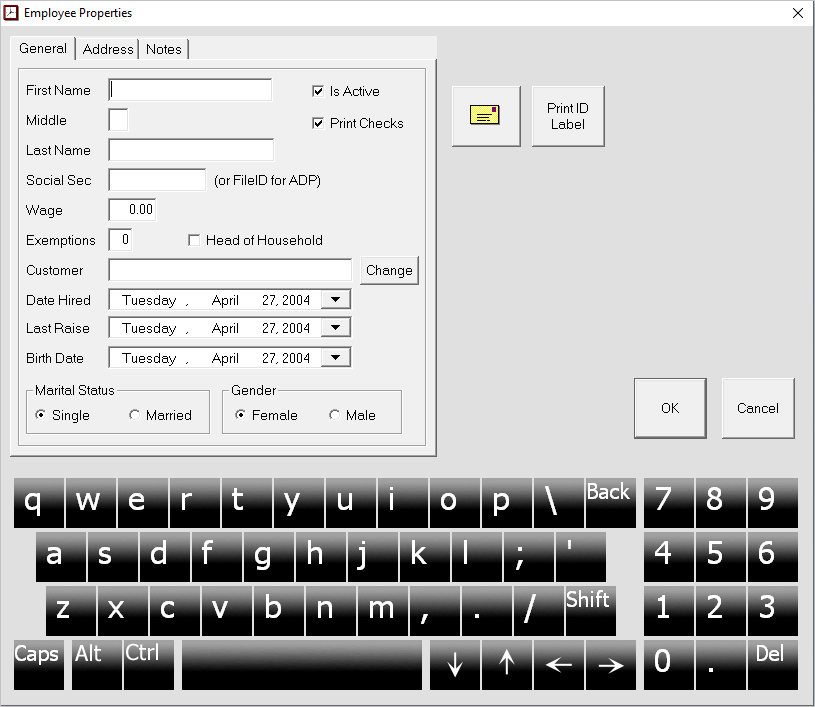
Fill out the new employee's information.
If you are using the JPOS Payroll program:
- fill this form out completely
If you are not using the JPOS Payroll program:
- you only need to enter the First Name
- Last Name
- State abbreviation (click on the Address tab)
The Is Active box should be checked (as long as the employee is employed by you).
When you have finished, click the OK button. The Employee dialog box will close
and the new employee will be added to the Employee list on the Cashier Setup dialog
box.
To edit an employee's information:
- choose the employee from the Employee list
- click Edit - the Employee Properties dialog box will appear
- make the changes and click OK.
Now with the employee's name selected in the Employee list, fill out the rest
of the fields on the Cashier Setup dialog box.
Screen Name - The name entered in this field will be the name that appears
on the TouchPOS screen, receipts and reports.
User ID - This is the ID number that will be associated with the employee
on receipts and in reports. The user with an ID of "1" has special Administrator
privileges. The Administrator checkbox must be checked for this user. User #1 is
reserved for the owner or manager. You can manually assign an ID for employees or
use the Find Next ID button to have the computer choose the next available ID number
for you. IDs are unique an can not be used by more than one cashier.
Find Next ID button - Automatically assigns the next available ID # to the
employee.
Sign On Password/Confirm Password- Passwords are case sensitive and can contain
up to 8 letters, numbers and special characters. Each employee needs to have a unique
password in order to sign on to any of the JPOS programs. Type the same password
into both fields.
Permissions- Allow or deny access to individual JPOS programs. Check the
POS Program checkbox to allow the employee to be able to run the cash register program.
Uses Cash Drawer A/Uses Cash Drawer B - The default setting is Uses Cash
Drawer A. If you have 2 cash drawers connected to one computer (stacked on top of
each other) then you may choose the second option, Uses Cash Drawer B to designate
some employees to use the second drawer.
Click the Save button to save your changes. If the passwords do not match, a dialog
box will appear. Re-type the both passwords and try clicking the Save button again.