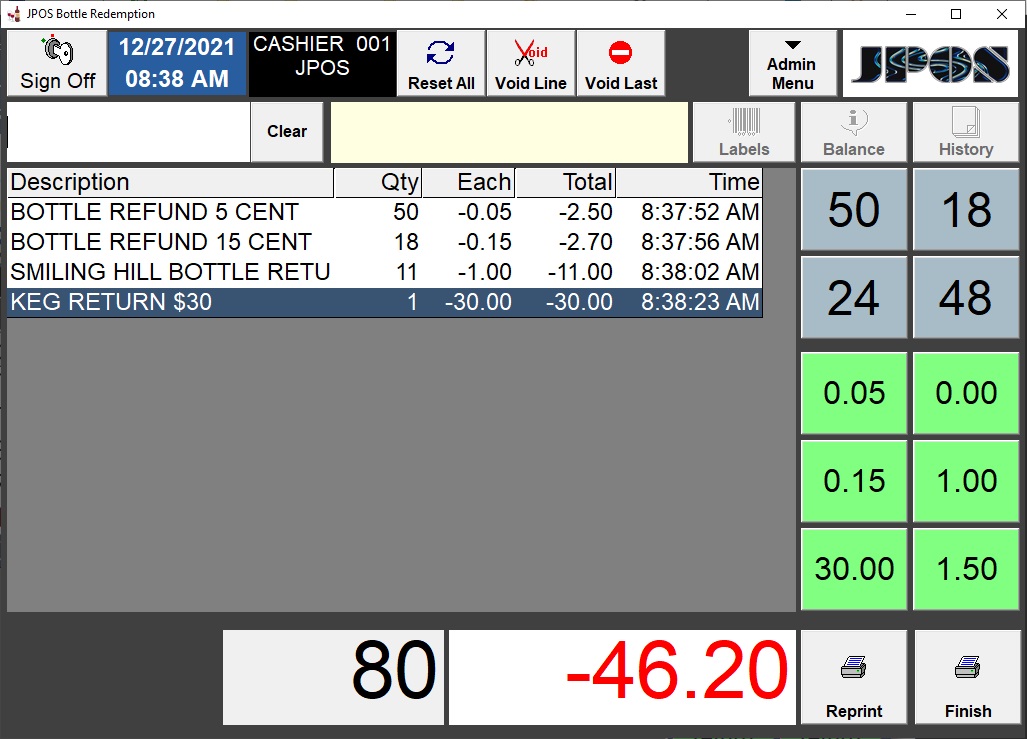JPOS Bottle Redemption
The JPOS Bottle Redemption program is used to generate scannable bottle receipts
for customers redeeming bottles in states that have a bottle redemption program.
Creating a receipt with a serialized barcode increases speed & accuracy at the
checkout and reduces in-house dishonesty.
The blue buttons are Quantity buttons. When counting returnables,
after you reach 25, you would click the "25" Quantity button then hit
the green "Item" button for the type of returnable you are counting.
To attach a quantity to a Quantity button: Right-click the blue
buttons to set them up with a quantity. Enter whatever your counters want to use.
Examples are 12, 24, (common case quantities), 50, 100.
Default Quantity: One of the Quantity buttons can be set up as the default quantity.
The default quantity is accessed via the "Spacebar" on a windows keyboard.
This allows a bottle-counter to simply hit the "Spacebar" to ring up,
for example, 24 @ 0.05. The defualt quantity is always attached to the first (top,
left) Item button.
The green buttons are Item buttons. Click an item button to add
1 item to the customer's transaction, or click a Quantity button above (for
example 50) then click an Item button to add 50 of the selected items to the transaction.
By default the linked item's Alt Retail price is shown on the Item buttons.
You may choose to have the item name appear on the button instead by clicking on
Setup (menu at top of program window), then click Show Item Name.
To link an Item button to an item: Right-click the green button.
The search database will appear. Find and select the item you wish to link the button
to. Items you link to must already be in the database (use JPOS touchPOS or JPOS
BackOffice to add items) before you attempt to link to them.