JPOS Loyalty Cards
To utilize the Gift Card or Loyalty Card programs, your cards should be encrypted
in one of the formats that JPOS touchPOS software will recognize.
Cards are available thru JPOS in monochrome or in full color. We can print
as well as encode the magnetic stripe on the card.
To use the Loyalty Program: You need to set the “Customer Loyalty Rate” in
the touchPOS program, and attribute “Allow Loyalty Discount” to the appropriate
items. To Set The “Customer Loyalty Rate”
Set the Customer Loyalty Rate:
- Sign on to either JPOS BackOffice or JPOS touchPOS as the Administrator (user #1)
- Click on Setup (menu at the top of the screen)
- Click on Program Settings
- Under the Gift, Loyalty Tab, set the desired Customer Loyalty Rate in the Customer
Loyalty Credit Rate field. (10.00 = 10%, 25.00 = 25%, 1.50 = 1.5% etc.)
- Click OK
To set the Loyalty Discount attribute for a single item:
- Edit an item
- In the Item Properties dialog box, place a checkmark in the Allow Loyalty Discount
checkbox
- Repeat for any additional items.
To set the Loyalty Discount attribute for many items at once:
(Example: Set all sizes of coffee-to-go as Loyalty Eligible)
- Sign on to BackOffice
- Click Items
- Click Change Item Status
- Click Loyalty
- A prompt will appear asking “Are Items Loyalty Program Eligible?”
- Click Yes
- The Search Database dialog box will appear
- For this example, click on Department
- Scroll to the department that your coffee-to-go is in
- Click Search
- Now all items in the department you selected will appear
- Select each of the coffee-to-go sizes in the list
- Click OK
- You are finished. All of the coffee to go items are now eligible for the Loyalty
program.
There is only 1 loyalty rate available. Every item that is Loyalty eligible earns
Loyalty credit at the same rate. You cannot set a different Loyalty rate for different
items. There are other discounting methods you can use if you need to.
Assigning a New Loyalty Card - An easy way to distribute Customer Loyalty
Cards is as a part of a transaction. When you ring up a Loyalty eligible item, and
hit Subtotal, the “Scan/Swipe Loyalty Card” window will appear.
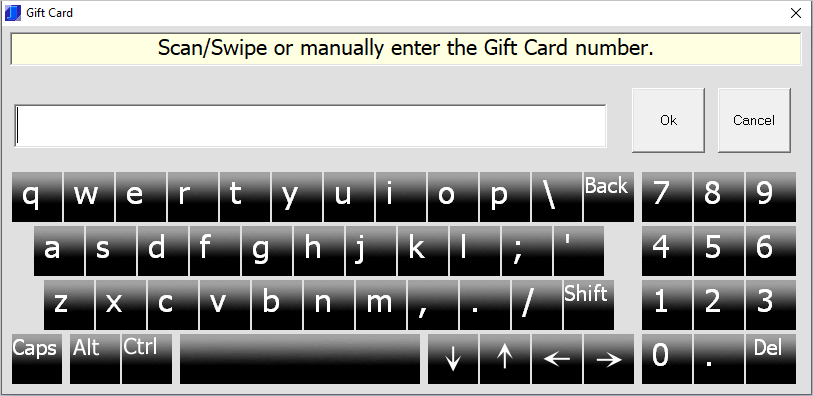
At this point, you can offer your customer the opportunity to participate in your
Customer Loyalty Program.
If they accept:
Swipe a new Loyalty Card
- A dialog box will appear to confirm that you want to create a new Loyalty Card
- select Yes to add the new card
- the "Link Loyalty Card to Customer" dialog box will appear - this step
is optional. It is not necessary to link the Loyalty card to a customer in order
for the program to work correctly.
|
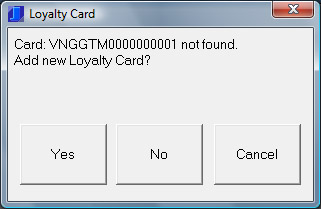
|
- If you DO NOT want to link the Loyalty card to a customer, press escape.
- If you DO want to link the Loyalty card to a customer select the customer from the
list then click OK
|
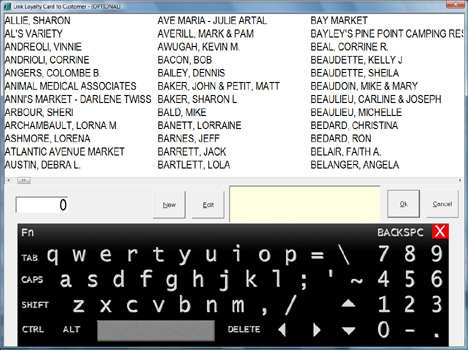
|
- Complete the sales transaction
- The available Loyalty earnings will now display on the Subtotal screen and be printed
on the receipt
Earning Loyalty Points during Purchases - When a Loyalty Eligible item is
rung up, upon pressing Subtotal, the “Scan/Swipe Loyalty Card” screen will appear.
If the customer has a Loyalty card:
- Swipe the Loyalty card
- Complete transaction
- The available Loyalty earnings will now display on the Subtotal screen and be printed
on the receipt
If the customer is not Loyalty Program participant (or is not interested in participating):
- when the “Scan/Swipe Loyalty Card” dialog box appears, click Cancel
- Complete the transaction normally
- No Loyalty credit will be applied
Redeeming Customer Loyalty Credit
- Process Transaction normally
- proceed to the Subtotal Screen
- Click the “Loyalty” button
- The “Scan/Swipe Loyalty Card” dialog box will appear
- Swipe the customers Loyalty Card
- The appropriate Loyalty amount will be deducted from the Loyalty earnings account,
and applied to the purchase
- Complete transaction
- The remaining Loyalty earnings will now display on the Subtotal screen and be printed
on the receipt.
Check Available Loyalty Credit
- In the touchPOS sale screen, Press Ctrl+Y
- Swipe the Loyalty Card
- A receipt will print showing the available Loyalty earnings (and Gift card credit
if applicable).