To utilize the Gift Card or Loyalty Card programs, your cards should be encrypted
in one of the formats that JPOS touchPOS software will recognize.
Cards are available thru JPOS in monochrome or in full color. We can print
as well as encode the magnetic stripe on the card. Each card must be assigned a
value. They have
NO VALUE until they are processed.
Selling a New Gift Card
In touchPOS, click the button
The Gift Card options window will appear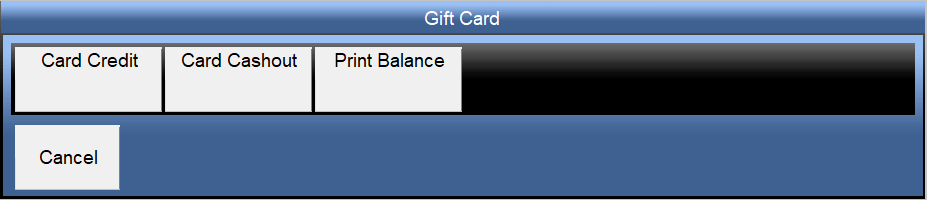
Select Card Credit
The Gift Card Credit options window will appear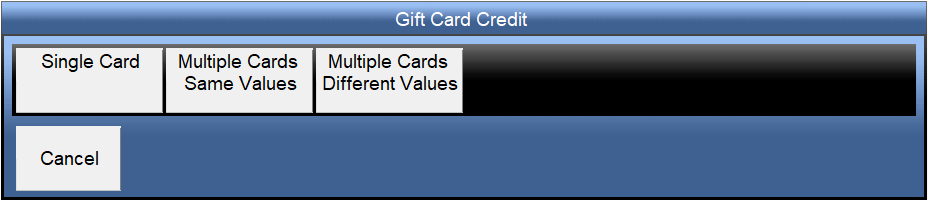
The Scan/Swipe Gift Card dialog box will come up (shown below)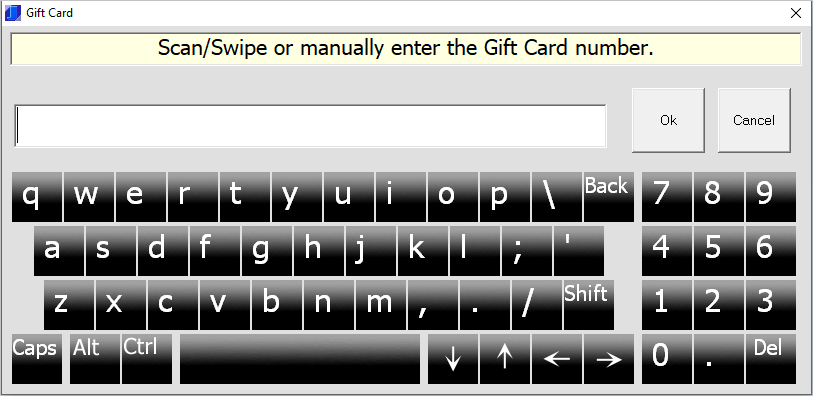
Swipe the new gift card
If this is the first time swiping a Gift Card, a dialog box similar to the one shown below will appear
Press Escape
A dialog box will appear to confirm that you want to create a new Gift Card
select Yes to add the new card
Add Value to Gift Card
- In the “Amount to Apply” field, enter the dollar value to be assigned to the new gift card
- Click the Subtotal button to finialize the transaction
Applying Value To Existing Gift Card
- Click the Gift Card button

- The Gift Card options window will appear
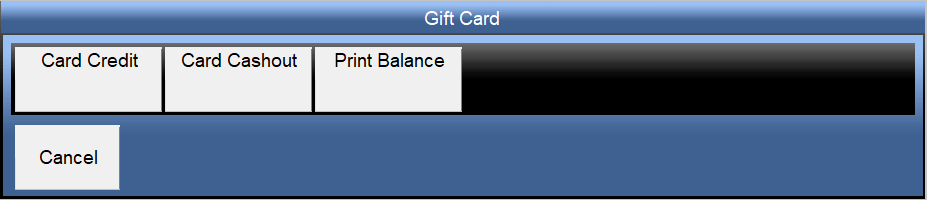
- Select: Card Credit
- The Scan/Swipe Gift Card dialog box will appear
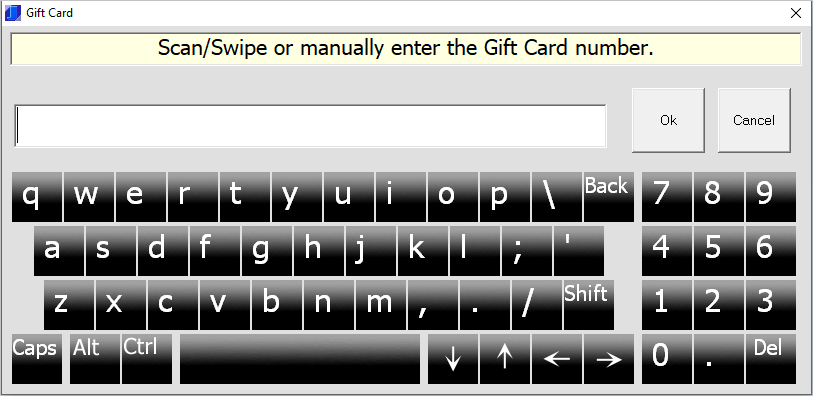
- Swipe the gift card
- refer to the Add Value to Gift Card section above
Redeeming a Gift Card
- Ring up Customers Transaction as usual
- In Subtotal screen click the “Gift Card” button
- The Scan/Swipe Gift Card dialog box will appear
- Swipe the gift card (for a phone order, have the Customer read off the numbers above
the magnetic stripe on the back of the Gift Card as you type them into the Scan/Swipe
Gift Card dialog box then click OK)
- The Amount Due will be deducted from the available balance on the Gift Card. If
the Amount Due is greater than the Gift Card credit balance, the available Gift
Card credit will be applied to the Amount Due and any remaining amount due for the
current transaction will be shown, and can be paid with any other tender.
- Once a transaction has been completed, the new balance on the Gift Card will be
displayed on the screen and will print on the receipt
Print Gift Card Balance
- Click the Gift Card button

- The Gift Card options window will appear
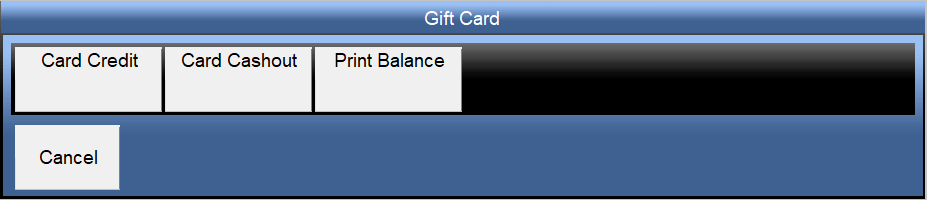
- Select: Print Balance
- The Scan/Swipe Gift Card dialog box will appear
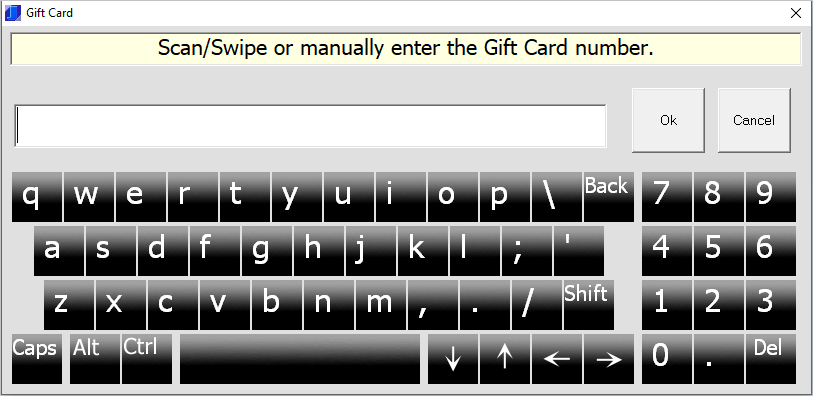
- Swipe the gift card
- the current gift card balance will print at the receipt printer
FAQs
Can you sell more than 1 card on the same transaction?
(For example: a customer wants to buy 2 $25.00 gift cards and pay with a credit
card)
OK - The point is to do just one credit card transaction right? The answer is yes
you can - but there is a trick to doing it:

Click the button to
begin loading $25.00 value on the first card:
Enter $25.00 in the Amount to Apply field
Click the Subtotal button
(now the tricky part)
In the Subtotal Screen, enter $50 in the Amount Tendered field
Now press the CREDIT button
The program will charge the customer's card $50 and will show that you have
to give $25 back as change.
But you don't give the $25 to the customer

You just click the
button again and swipe the 2nd card to load $25 on it.
Enter $25.00 in the Amount to Apply field
Clicke the Subtotal button
Enter $25.00 in the Tendered field
This time hit the CASH button.
That's it. Accounting wise - it works fine. The tender amounts for both CASH
and CREDIT are correct.
Can you sell (or add value to) a gift card while doing a normal sales transaction
or does it have to be done separately?
I could say "no" to keep it simple - but there is a way:
Let's say you've rung up the customer's items and the order total is
$53.96
Open up a 2nd JPOS touchPOS (or JPOS OnOrder) program

Click the button
Enter $25.00 in the Amount to Apply field (assuming they want to buy a $25 gift
card)
Click the Subtotal button
In the Tendered field, enter $78.96 ($53.96 + $25.00 = $78.96)
(that's the total of their order plus the value of the new gift card)
Now hit the CREDIT button.
The program will charge the customer's card $78.96 and will show that you have
to give $53.96 back as change.
But you don't give the $53.96 to the customer. You are going to apply the change
to their order.
Go back to the 1st JPOS touchPOS (or JPOS OnOrder) program and hit the CASH button
on the Subtotal screen to finish their $53.96 order.
That's it.
This method works perfectly. It allows you to charge the customer's credit card
just once for the 2 transactions - but there's math involved...
How should Gift Card sales be linked to QuickBooks?
Create an account in QuickBooks called
Gift Card Liability
In JPOS BackOffice, link Gift Card Sales (may also be called Gift Certs Sales depending
on JPOS version) to the
Gift Card Liability account
Sales of (or adding value to) gift cards increase liability and the redemptions
of gift cards decrease the liability.
At all times, the amount in the QuickBooks Gift Card Liability account should match
the total of outstanding gift cards in JPOS.
Where is the Gift Card file stored?
The Gift/Loyalty Card file can be stored anywhere. That means that multi-store chains
can have a central Gift Card database.
To set the path to the Gift Card database:
In JPOS BackOffice
Click Setup
Click Program Settings
Click Gift, Loyalty tab
In the Database Location field, enter the path
The path can be any accessible location, local or on a network and must include
"GiftCard.pos"
For a single store the default path would be \\Station1\JPOS\JPOS.00\GiftCard.pos.
For multi-stores an example path could be \\10.20.1.3\JPOS\JPOS.00\GiftCard.pos
Is it possible to assign a new card to a card that has been lost, stolen or has a
worn out mag stripe?
If the card has been lost or stolen, the customer will need to know the ID number
of the lost card.
In JPOS BackOffice click the Gift/Loyalty button (left side of screen)
Click the Show List button (top of screen)
Double-click (or right-click then select Edit) on the line containing their old
card number
A dialog box will appear with their old Gift Card number highlighted
Grab a new gift card and swipe it to enter the new number in the highlighted field
That's it.